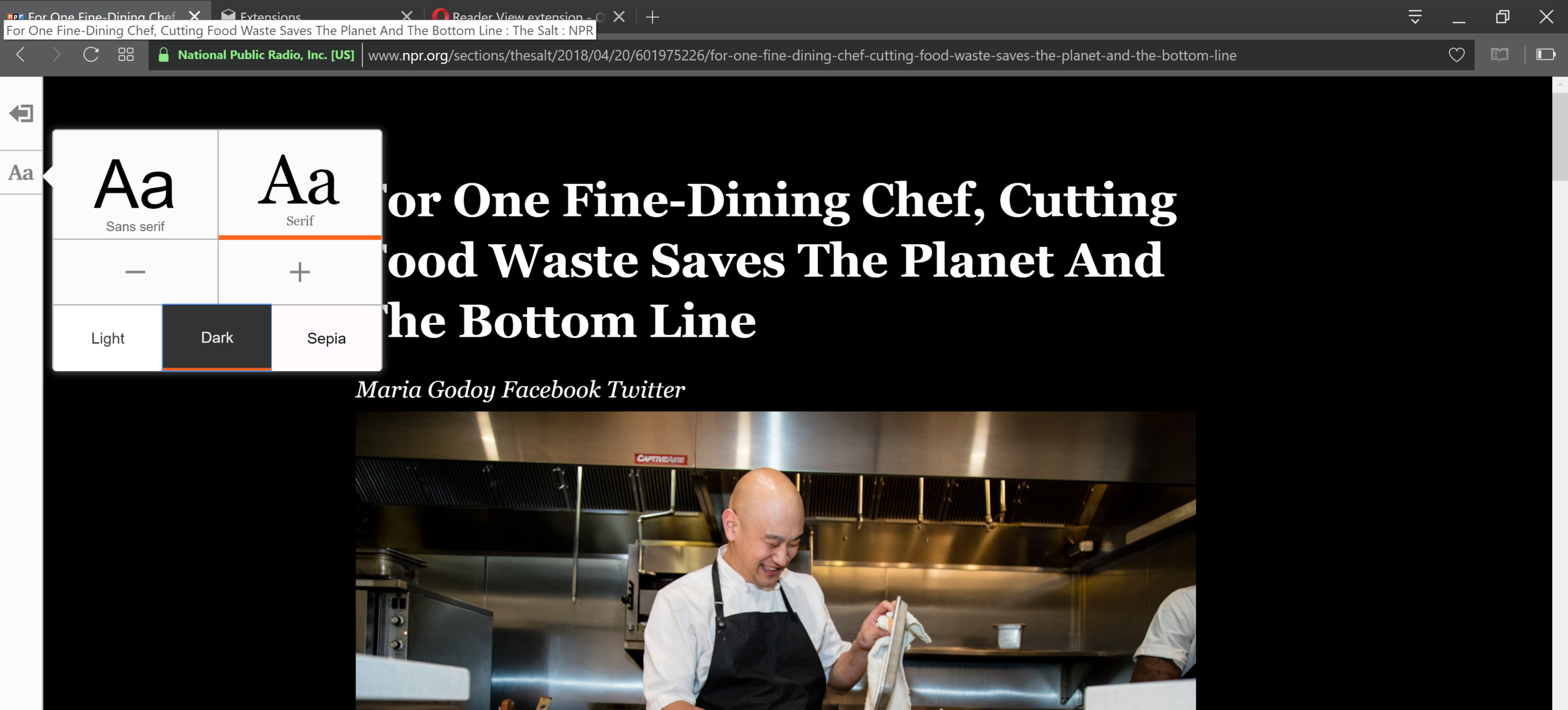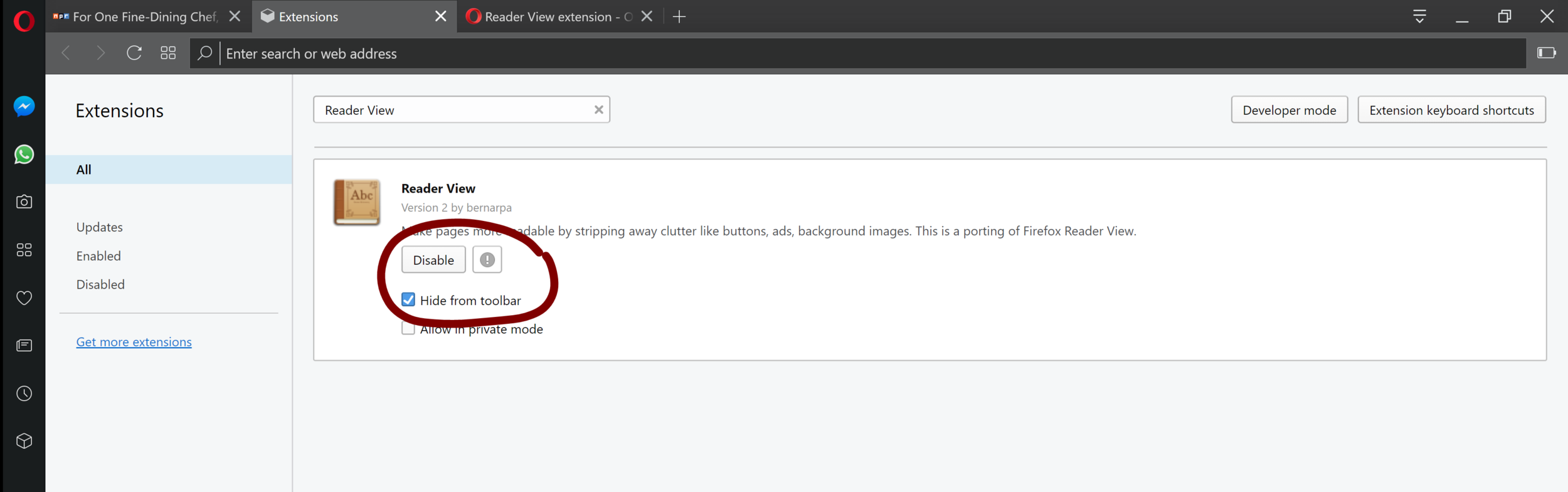Ad-Free Content Reading - Part 1
The web puts a massive amount of information at our fingertips, information that either educates or mystifies depending on how it is presented. Content is often mixed with advertisements, making it hard to keep your focus on the article at hand.
From the Internet, I’ve learned many things, from how to debug a hard coding problem to how to fold napkins into swans. In this article, I am going to go through one way of reducing the noise and clutter of a web-page to help you focus on what you want to learn from the web.
Browser Extensions
Chrome, Safari, Opera, and Firefox are all browsers used to review the internet content. Extensions are enhancements on top of it either provided by the browser or 3rd party. These can be installed via extensions management section of the browser. These extensions also enable export to PDF and other reading applications like EverNote or Pocket.
We are going to break this blog series into three parts with Part 1 focusing on Opera browser.
Reader-View
For Mac users, the popular choice is Reader-View. If you are an Opera user follow the instructions to install the extension, you can enable/disable it anytime.
Step 1
In your browser in the right panels of icons, click on extensions icon as shown below
Step 2
Click on Get More Extensions
Step 3
Search for Reader View and look for the extension
Step 4
Select the extension and then click on Add to Opera
Step 5
The extension now appears in the right top corner next to the search bar
Step 6
Go to any webpage (in this example we are using an NPR article) and click on the extension and it will turn a web page with ads like the above into an article like the following
Note: you can also change the view by click on the ‘Aa’ icon in the left as shown below.
To Uninstall
Go to Extension section again (refer to Step 1 above) and then select Disable as shown below.